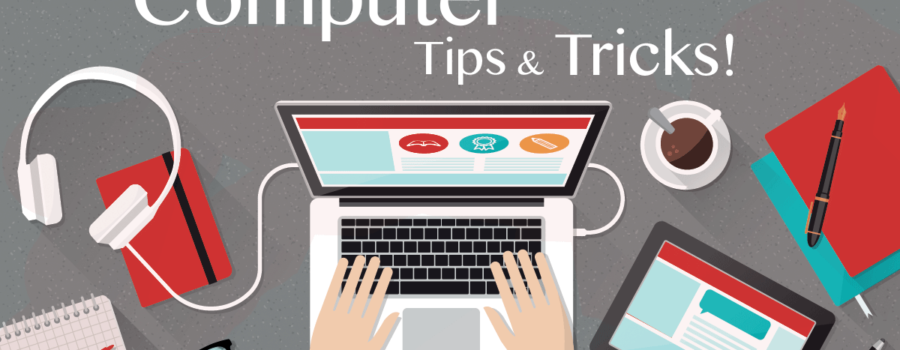There are many computer tricks that are not commonly known but can be extremely useful for boosting productivity and making tasks easier. Here are some of the most helpful ones:
- Quick screenshot: To take a quick screenshot on Windows, press the “Windows” button + “Print Screen” key. This will save the screenshot in the “Pictures” folder.
- Quick calculations: On Windows, you can use the built-in calculator by pressing “Windows” key + “R” to open the “Run” dialog box, then type “calc” and hit “Enter”.
- Multiple desktops: On Windows 10, you can create multiple desktops to keep your work organized. Click the “Task View” button on the taskbar (it looks like two overlapping rectangles) and then click “New desktop”.
- Hidden files: To view hidden files on Windows, open File Explorer and click “View” in the menu bar. Check the “Hidden items” box to show hidden files.
- Multiple monitors: On Windows, you can use multiple monitors to increase your workspace. Connect a second monitor and then press “Windows” + “P” to choose how you want to use the monitors.
- Keyboard shortcuts: Keyboard shortcuts can save a lot of time when working on a computer. Here are some useful ones: “Ctrl” + “C” to copy, “Ctrl” + “V” to paste, “Ctrl” + “Z” to undo, “Ctrl” + “A” to select all, “Ctrl” + “X” to cut.
- Voice typing: On Google Docs, you can use voice typing to transcribe your speech into text. Click “Tools” in the menu bar and then click “Voice typing”.
- Autofill: Most web browsers have an autofill feature that can save time when filling out forms. Click “Settings” in the menu bar and then click “Autofill” to enable this feature.
- Custom keyboard shortcuts: On Windows, you can create custom keyboard shortcuts for any program or file. Right-click on a program or file and click “Properties”. Click the “Shortcut” tab and then click “Shortcut key” to create a custom keyboard shortcut.
- Quick access toolbar: On Microsoft Office programs, you can customize the Quick Access Toolbar to add shortcuts to your most-used commands. Click the dropdown arrow next to the Quick Access Toolbar and then click “More Commands” to customize it.
In conclusion, there are many computer tricks that are not commonly known but can be extremely useful for boosting productivity and making tasks easier. These include quick screenshots, quick calculations, multiple desktops, hidden files, multiple monitors, keyboard shortcuts, voice typing, autofill, custom keyboard shortcuts, and the Quick Access Toolbar. By mastering these tricks, you can save time and work more efficiently on your computer.